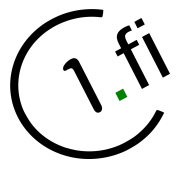User Tools
Trace:
en:aux_support:email:thunderbird:email_settings_tb
| Both sides previous revision Previous revision | |||
|
en:aux_support:email:thunderbird:email_settings_tb [2022/01/13 02:29] superadmin removed |
— (current) | ||
|---|---|---|---|
| Line 1: | Line 1: | ||
| - | ===== Setting up an email account ===== | ||
| - | Thunderbird will automatically ask you for email account creation while staring it up first time. | ||
| - | |||
| - | You need to know some things in order to successfully create the account. Please consult [[..: | ||
| - | |||
| - | Select "Skip this and use my existing email" | ||
| - | |||
| - | {{: | ||
| - | |||
| - | Give you personal email account information. And select Continue. | ||
| - | |||
| - | {{: | ||
| - | |||
| - | Select " | ||
| - | |||
| - | {{: | ||
| - | |||
| - | Adjust server settings. **NOTE**: The correct mail server for both **imap** and **smtp** is: **m1.c1.fi** | ||
| - | |||
| - | {{: | ||
| - | |||
| - | If all settings are correct you are now able to access your Inbox on the server. Sending email should be possible too. | ||
| - | |||
| - | {{: | ||
| - | |||
| - | The easiest way of checking if sending email works correctly is to compose an email and use your own email address as recipient address. | ||
| - | |||
| - | ==== Recommended reading ==== | ||
| - | |||
| - | * [[en: | ||
| - | * [[email_lc_tb]] | ||