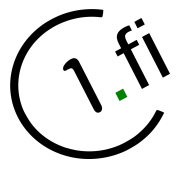User Tools
Sidebar
Table of Contents
Thunderbird: Copying emails from server to your local device
How to use Thunderbird email client for creating local copies (backups) of the email messages held on the server.
By clicking on the images on this page you'll be shown slightly larger version of the image.
Installing Thunderbird
Note: You can skip this step if you already have Thunderbird installed on your device.
Installing Thunderbird email client is usually a very simple task.
First you need to download Thunderbird installation package from Thunderbird website. Select correct operating system from the options on the webpage and download should start immediately.
Run the installation package and Thunderbird should be soon ready for email account configuration.
Setting up an email account on Thunderbird
Note: You can skip this step if you already have your email accounts configured in your Thunderbird.
Adding Fennosys email account
Adding a Gmail account
Creating local folder for storing your messages
Right click “Local Folders” and select “New Folder…”
Input desired folder name and click “Create Folder”
Copying messages
The most simple method is to just drak a remote folder over the local folder. This will copy all of the messages from the remote server to local folder on your computer.
Notes
- The copying procedure can take a while in case you have many (or large) emails on your account on the server.
- Google (Gmail) probably has some daily transfer limits per user. Exceeding the limits can lock your email client's access to Gmail for some time.