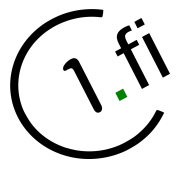User Tools
Sidebar
This is an old revision of the document!
K9 - c1.fi account setup
Install K9
You can install from Google's official Play Store:
* https://play.google.com/store/apps/details?id=com.fsck.k9&hl=en&gl=US
Or from F-Droid if you like it better:
Setup
* Launch K9
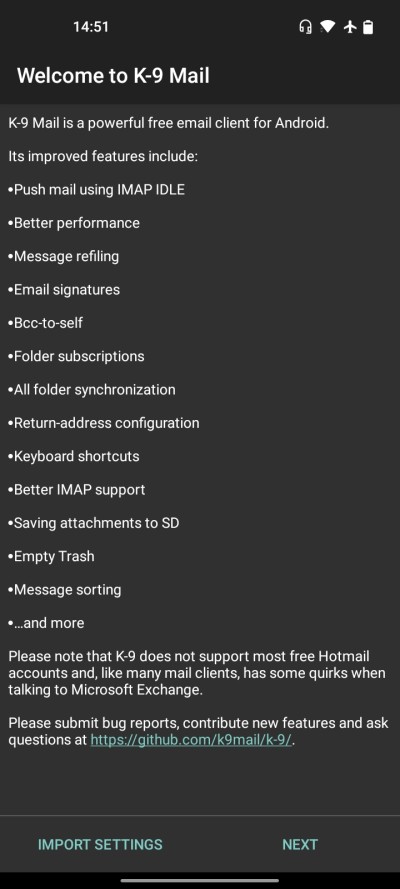
* Tap “NEXT”, K9 will ask you to enter your full c1.fi email address and password. Enter these and tap “MANUAL SETUP”
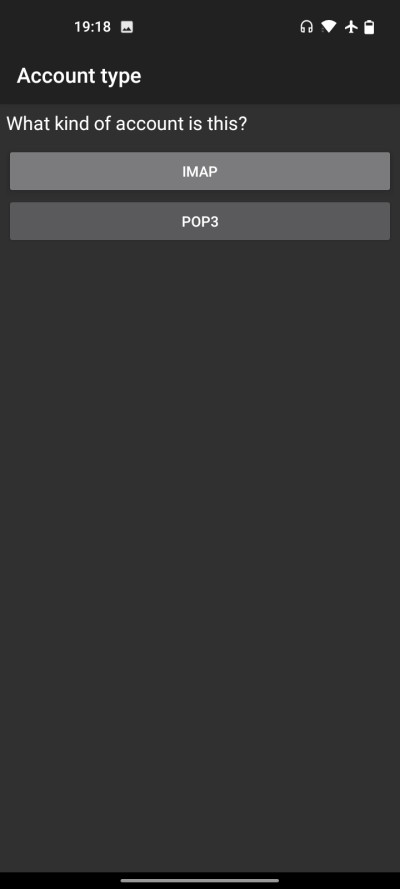
* Select “IMAP” as “Account type”, And enter “Incoming server settings” as show below:
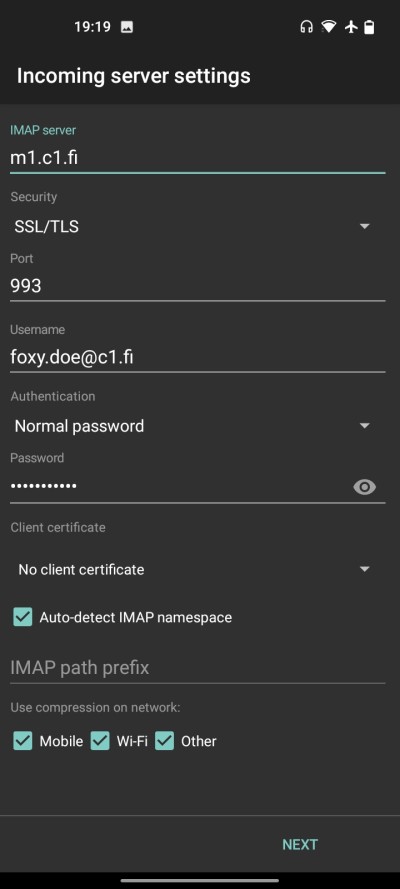
* Now tap “NEXT”. K9 is will check your settings - If the check failed please make sure you entered all information correctly. Once the test is passed you can fill in “Outgoing server settings”:
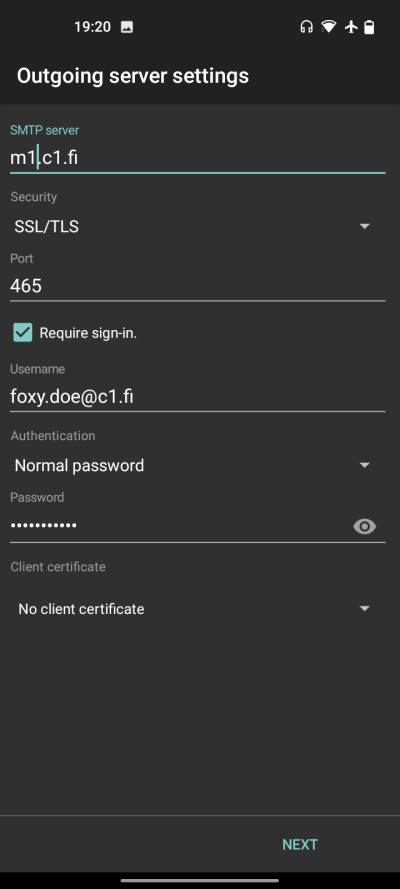
* Tap Next. K9 will now test outgoing settings. If went well you will be presented “Account options”, defaults will usually work here:
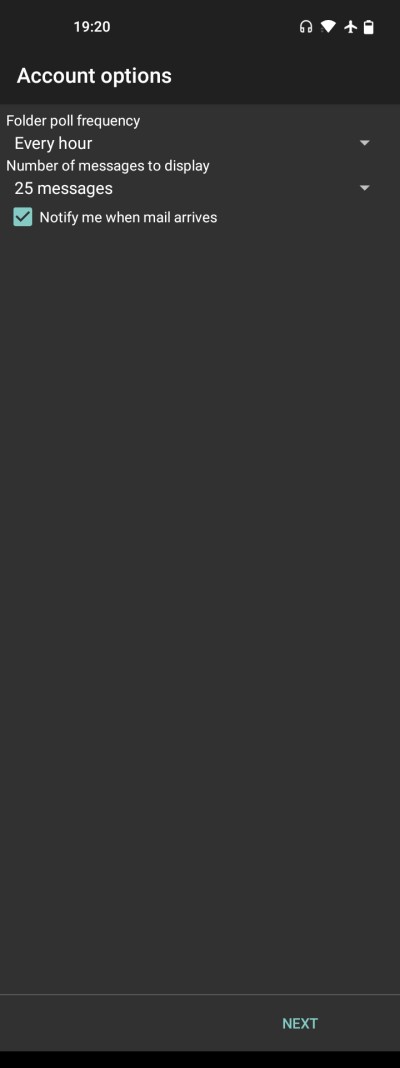
* Tap Next and give some name for your account (shown in K9 account listing) and your name (Shown in outgoing messages):

* Tap “Done” and K9 will show your INBOX: