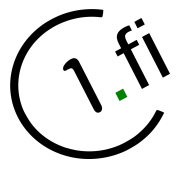User Tools
Sidebar
Nine - c1.fi account setup
Install Nine from Google Play Store:
* https://play.google.com/store/apps/details?id=com.ninefolders.hd3
Start Nine:

Tap “GET STARTED” button and enter your c1 email address (complete):

Tap “MANUAL SETUP”

Select “Exchange Server or Others” and enter your c1.fi login password:

Tap “MANUAL SETUP” again and correct “Server” to be wm.c1.fi:

Tap “NEXT”

Here you can select which content to sync with c1.fi. Usually we can leave these as they are.
If you'd like to use Nine only for syncing calendar and contacts for example - just tap on “Email”, “Tasks” and “Notes”. This can be useful in case you plan to use some other app for email (like K9).
Tap “NEXT”

Allow nine to access calendar (in case you selected to sync calendar): Tap “Allow”.

Allow nine to access contacts (in case you selected to sync contacts too): Tap “Allow”.

This is the summary. Tap “NEXT”

That's it! ![]()
Tapping the “X” symbol next to the notification will make them go away. You may want to allow Nine to run on background in case you'd like to receive content from c1.fi via push and don't mind a small additional power drain due nine running on background.